Zoom Phone System: Enhancing Our New System
We have transitioned to the Zoom Phone system. The purpose was to address several key needs and challenges faced by our institution. With a 16-week calendar and flexible work modalities on Fridays, it is essential to have a phone system that can support remote work for some staff members. Additionally, our students and community require consistent access to resources and services, which necessitates a flexible and easily configurable phone system that can adapt to changing needs quickly.
Why switch to Zoom for phone calls?
- We are all already familiar with the Zoom product. The Zoom phone system integrates seamlessly into the Zoom app, making it easy for our staff to adopt and use.
- Our previous phone system had several limitations that hindered our ability to effectively support a mobile workforce.
- The ability to quickly change system features, such as call trees, ring groups, and voice prompts, is also crucial for our operations.
- Enable seamless and reliable communications with a cloud phone system built with security from the start.
- Reduce friction to workflows with Zoom Meetings for video conferencing, Team Chat for messaging and file sharing, and much more. All your essential tools are now in one place, making it easier than ever to stay connected and productive.
- This solution is used by other California Community Colleges, such as Contra Costa and Santa Barbara, have already adopted this solution, as well as several Institutes of Higher Education, including UCLA, UC Riverside, UC Santa Barbara, Fresno State, Sonoma State, CSU Fullerton, CSU Bakersfield, CSU Monterey Bay, and USC.
Training Video - How to Setup Your Personal Voicemail Greeting
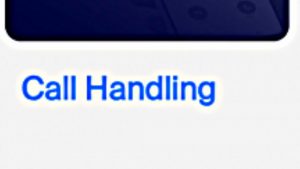
Frequently Asked Questions
- Open a web browser and go to zoom.us/forgot_password.
- Enter your email address and verify the reCAPTCHA.
- Click Send.
- You will receive an email with a link to reset your password. Click the link in the email.
Note: If you didn’t receive the confirmation email, please check your Spam folder and confirm that [email protected] is allowed in your inbox. - Enter your new password.
- Enter the new password a second time for confirmation.
- Click Save. You have now reset your password and should be logged into the Zoom web portal.
- Click Go to My Meetings to be taken to the web portal.
Note: You will also receive an email confirmation that your password has been reset.
- Open the Zoom desktop or mmobile app
- Click you profile icon
- Hover over your name
- Click “my profile”
This is where you can manage voicemail, call handling, business hours, and more.
- Open the Zoom desktop or mmobile app
- Click you profile icon
- Hover over your name
- Click “my profile”
- Scroll down to the call handling section
You can:
-
Record a greeting using your microphone
-
Upload an audio file
-
Or use Zoom’s text-to-speech option, which lets you type a message and choose from professional voices
For more help use this video link: Call Handling- Voicemail Setup
Click the Phone tab in the Zoom app, then go to the Voicemail section to listen to, delete, or download messages. Voicemails can also be sent to your email if transcription is enabled.
Yes. In the Zoom web portal,
- Open the Zoom desktop or mmobile app
- Click you profile icon
- Hover over your name
- Click “my profile”
- Scroll down to the call handling section
- Business Hours
Setting your business hours determines when your Zoom Phone will be active for incoming calls. Outside of these hours, calls will be routed to voicemail or your after-hours settings.
- Open the Zoom desktop or mmobile app
- Click you profile icon
- Hover over your name
- Click “my profile”
- Scroll down to the call handling section
You can:
-
Choose where calls are routed (e.g., Zoom app, mobile, voicemail)
-
Set ring order and timing
-
Enable simultaneous ringing on multiple devices
When you get a Zoom Phone call while in a Zoom meeting, you’ll see a notification. Click or tap Hold Meeting Audio & Accept to answer the call. This will put your meeting audio on hold, but your video will still be visible to meeting participants. Additionally, there is a setting in the Zoom application that can turn off incoming calls to the desktop application. Calls can still route to the cell phone app or physical phone, unless they are set for Do-Not-Disturb (DND).
To avoid interruptions during meetings, you can enable the “Do Not Disturb When In a Meeting” setting in the Zoom app:
-
Open the Zoom desktop app.
-
Click your profile icon.
-
Click Settings.
-
Click Phone.
-
Scroll down and enable “Hide incoming calls while in a Zoom Meeting.”
With this setting turned on, incoming calls will go straight to voicemail or follow your call handling rules without ringing during meetings.
Yes, you can easily hand off Zoom Phone calls to another device using the Call Flip feature. Here’s how you can do it:
- Initiate Call Flip: While on an active Zoom Phone call, place the call on hold using the in-call controls. The other party will hear hold music while they are on hold.
- Answer on Another Device: On the device you want to switch to (Zoom desktop client, mobile app, or provisioned desk phone), navigate to the Phone tab. You’ll see the call you placed on hold. Click or tap the hold icon to answer the call on the new device.
- Proximity Call Flip: If you’re near a Zoom Room with a phone license, you can use the proximity call flip feature. Make or receive a call using the Zoom mobile app, enter the Zoom Room, and tap More > Hand Off to Room. The app will detect the nearby room and display its name. Tap Hand Off to This Room to confirm the call flip.
Yes, Zoom Phone users can easily dial phone numbers by clicking on them using the click-to-dial feature. This feature works with applications that support hyperlinks, such as web browsers, email clients, and Microsoft Office.
Yes. Zoom Phone can access your Outlook contacts if you’ve integrated your Outlook account with Zoom. To enable this:
-
Sign in to the Zoom web portal.
-
Go to Profile.
-
Scroll down to the bottom of the page to Calendar and Contacts Integration.
-
Click Connect under Office 365 and follow the prompts to authorize access.
-
Once connected, your Outlook contacts will be available in the Contacts tab within Zoom.
This integration allows you to quickly place calls to people in your Outlook address book directly from the Zoom app.
Yes, it is easy to identify a Zoom Phone call from a regular cell call when using the Zoom mobile app. Here are some key differences:
- Caller ID: Zoom Phone calls will display the Zoom logo and the caller’s name or number, indicating it’s a Zoom call.
- Ringtone: You can set a distinct ringtone for Zoom Phone calls, making it easier to differentiate them from regular cell calls.
- In-Call Interface: The in-call interface for Zoom Phone calls includes specific Zoom Phone controls, such as call transfer and hold options, which are not present in regular cell calls.
No, you will only be required to dial the full phone number. No leading digits.
Need Additional Assistance with Your Zoom Phone?
If you need further assistance contact the help desk.
Staff, Faculty, and Managers call (209) 384-6180 or email [email protected].