Get Your ID
Welcome to Your New Merced College ID. It’s Both Physical and Mobile.
Mobile ID activation must be completed in person on campus.

About Merced College ID Cards
As a currently enrolled student, Merced College Student ID cards provide access to many Student Support Services such as Academic Tutoring, Library Services, Personal & Academic Counseling, Support Programs, Student Health Services, Basic Needs Pantry, and access to public transportation – The Bus. As a cardholder, you may also qualify for many discounts in the area.
Access and use of your new ID is the same regardless of ID type; however, there are some benefits to the mobile ID:
- Ability to scan in for services from your mobile device.
- Access your student schedule directly from the mobile ID app.
- Access to Support Services links and important dates and deadlines from the mobile ID app.
The mobile ID stays active as long as you are a currently enrolled student.
Your mobile school ID...
-
It works as a Student ID Card right on your phone.
-
Access your student schedule directly from the mobile ID app.
-
Access to Support Services links and important dates and deadlines from the mobile ID app.
-
Your Mobile ID stays active as long as you are an active student.
-
Access Public Transit - Use your MobileID to ride. Your pass remains active while you are a CURRENTLY ENROLLED STUDENT.
-
Use your MobileID anywhere on campus you currently use your Student ID card.
New IDs Are Now Available to Students and Staff.
-
Merced Campus
Admissions and Records
Merced Campus
Lesher Building 2nd Floor
3600 M. Street, Merced, CA 95348 -
Los Banos Campus
Admissions and Records
Los Banos Campus, Student Services Building
22240 Highway 152
Los Banos, CA 93635
Set up your MobileID on your phone
Follow the steps to set up your MobileID for quick access on your phone:
- Go to Mobile ID Portal in your browser
- Click on the Login Button and enter your school information.
- Click the “share” button at the bottom of the browser.
- Scroll down and select Add to Home Screen.
- Click Add in the upper right corner.
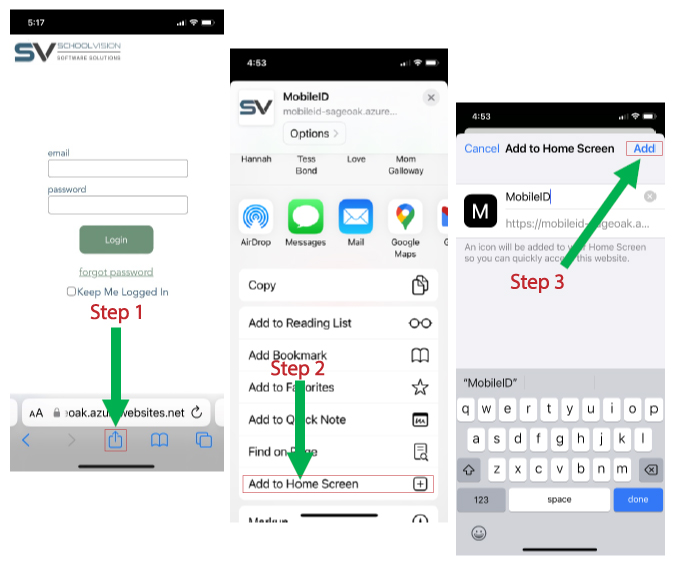
- Go to Mobile ID Portal in your browser
- Click on the Login Button and enter your school information.
- Open Google Chrome on your Android and enter the Mobile ID Portal
- Click the “3 dots” in the upper right corner.
- Select Add to Home screen.
- Click Add.
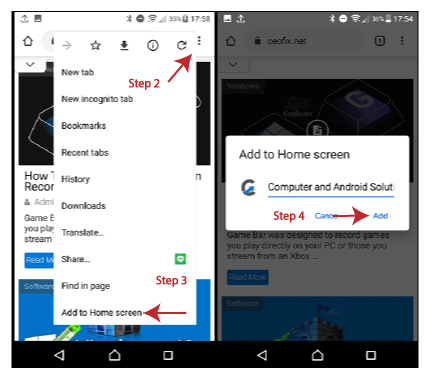
Visit Admissions and Records on the Merced or Los Banos campuses to get your ID.
Frequently Asked Questions
Double-check your email address to make sure you are entering it correctly. Note that it may take up to 30 minutes to be active if you recently enrolled in school. Contact Admissions and Records if you are still having trouble.
Visit Admissions and Records to add or update your photo on both your physical ID and/or Mobile ID.
Visit Admissions and Records to submit a name change.
No, “Inactive” means you are no longer enrolled and will prevent you from riding the bus unless your Mobile ID displays “Bus Only”. See next Q&A for details.
Students that drop after the refund deadline are not refunded the transportation fee. Your Mobile ID will flash as Bus Only and you’ll still be able to use The BUS transportation in this case.
Speak with the school administration about your school status. Once that is fixed, your Mobile ID will show you as Active again.
Yes, your login will work but will show you as an Inactive Student until you enroll for a new semester. Your Inactive MobileID will not work to ride the bus or access places on campus.
This may depend on your role at the school. Regular staff, for credit or noncredit students only need one or the other. However, medical or police-related roles may require a physical id. Please check with the Admissions and Records Office.
You’ll need to be connected to Either wi-fi Or cell service to use your MobileID.
Contact us at [email protected]